Drag & drop your images here
or
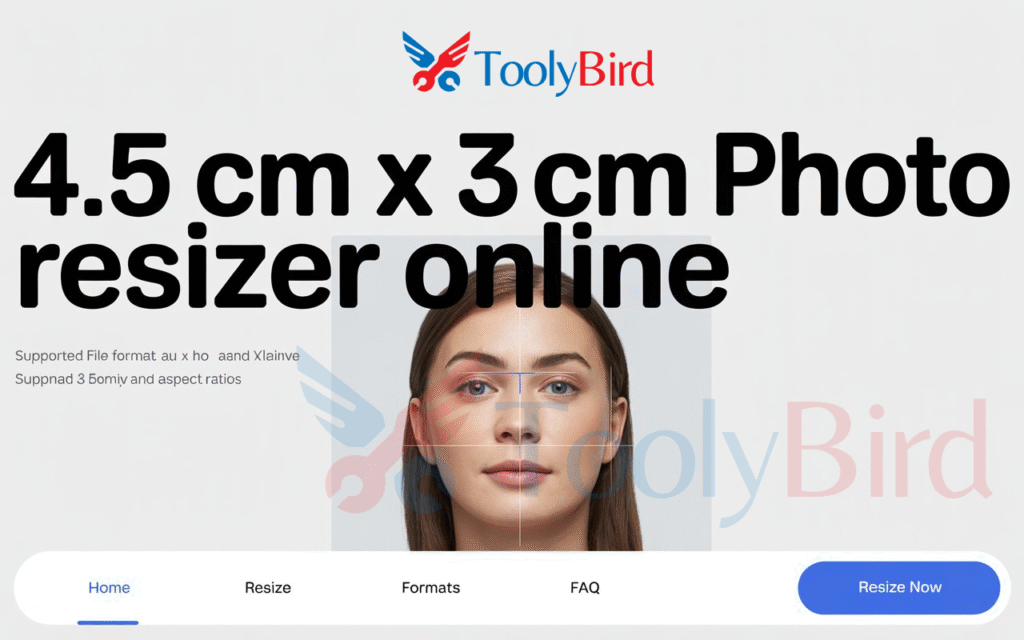
Looking for a quick way to resize image online free to exactly Resize Image to 4.5cm x 3.5cm? Whether you’re submitting a passport photo size resize, applying for school, or completing government forms, having the correct photo size is crucial. An accurate image resizer tool ensures your photo fits official standards without cropping out important parts.
With a drag and drop image resizer, you can get perfect results in seconds—no design skills needed. Tools like the Toolybird Image Resizer let you upload, adjust, and download your resized photo effortlessly. You don’t need to install anything or struggle with complex software. This guide will walk you through everything to get started easily and accurately.
Why Resize to 4.5 cm x 3.5 cm?
The 4.5 x 3.5 cm photo size is used often for official documents. You might need it when applying for a PAN card, Aadhaar card, or a job application. It’s also a common requirement for ID cards and forms in colleges or universities.
If your photo doesn’t match the size, your form might get rejected. That’s why it’s important to use a simple image dimension adjustment to make sure everything is perfect. Whether you’re printing or uploading digitally, this specific size can be key to your success.
Best Free Tools to Resize Image to 4.5 cm x 3.5 cm

There are many image resizer tools online. But not all are equal. Some tools limit features unless you pay. Others are slow or not secure. The Toolybird Image Resizer is one of the best online image resizer options you can use in the USA. It’s fast, easy, and supports many formats.
You can also try ResizePanda or IMG2GO. They work well for people who need to resize image in cm. These tools support formats like JPG, PNG, and WebP. Most of them can also resize multiple images in one go. That’s a big time-saver.
| Tool Name | Free to Use | Supports Bulk | Background Removal |
|---|---|---|---|
| Toolybird Image Resizer | Yes | Yes | No |
| ResizePanda | Yes | Yes | No |
| IMG2GO | Yes | No | Yes |
How to Resize an Image to 4.5 cm x 3.5 cm (Step-by-Step)
So, how to resize image to 4.5cm x 3.5cm without errors? It’s easier than you think. Start by opening your favorite online image resizer. For this example, we’ll use Toolybird Image Resizer. You don’t need to download anything.
Just resize image directly from browser. Upload your photo by dragging and dropping it onto the site. Choose 4.5 as width and 3.5 as height. The tool lets you crop image to maintain aspect ratio. When done, hit the resize button and download resized image instantly.
Resize Without Cropping – Maintain Full Image
Sometimes you don’t want to lose any part of your photo. Cropping can cut out important parts like your head or shoulders. That’s where smart resizing comes in. You can use padding to add white space instead of cropping.
This method helps you resize photo to exact dimensions without losing anything. Many tools give this option under the “fit” or “keep aspect” setting. Use this to avoid image loss. A smart image dimension converter will keep your photo clean.

Remove Background While Resizing (Optional)
You don’t always need a background. In fact, some documents require a white one. Luckily, some tools let you remove the background as part of the process. The Toolybird Image Resizer includes this in one click.
Removing the background can help you look professional. It also meets many official photo standards. So if you’re applying for a job or submitting a passport photo, this is a useful extra step.
Preview and Download Final Image
Before downloading, always check the final preview. A preview helps you confirm everything is correct. You want to be sure the size is right, the face is centered, and the background looks good.
Once you’re happy, download resized image instantly. Save it in your chosen format—JPG, PNG, or PDF. If you need to send the image online, make sure it’s under the file size limit too. Many tools let you compress image size to 100kb if needed.
Key Features to Look For in an Image Resizer

Not every image resizer tool has what you need. Look for tools that are easy to use, fast, and secure. Features like bulk resizing, format conversion, and aspect ratio image crop make a big difference.
Also, a good tool for resizing images in bulk should offer background removal and preview. A helpful bonus is if the tool can work on mobile phones. That way, you can work on the go from anywhere in the USA.
Benefits of Using Online Image Resizer Tools
There are many reasons to resize image without software. It saves space on your computer, is faster, and can be used anytime. A browser-based tool also protects you from viruses and spammy downloads.
You don’t need a design degree. Anyone can learn to resize images instantly. Whether you’re working on a school project or a professional application, an easy tool for image resizing can make your job much easier.
Troubleshooting & FAQs
Is your image not uploading? Check your file size. Most tools accept up to 5MB. Got the wrong size? Make sure your DPI is set to 200 or 300. That’s the printing standard. Having format issues? Use JPG or PNG for best results.
Here are some common issues and quick fixes:
| Problem | Solution |
|---|---|
| Wrong dimensions | Re-check width and height input |
| Blurry photo | Use higher resolution images |
| Tool not working | Try a different browser |
Final Thoughts & Additional Tools
Now you know how to effortlessly resize image for applications. It only takes a few clicks using a drag and drop image resizer like Toolybird. Whether you’re preparing a resize image for Aadhaar card or a job application, this method saves time.
Don’t forget to try other useful tools like resize image to 600×600 pixel, resize image to 2×2, or even crop for social media sizes. With a good image resizer tool, you can handle all your needs right in your browser. There’s no software installation needed, just fast and simple results.
Now go ahead—try resizing your image today!
Frequently Asked Questions
1. How to make a photo 4.5 cm x 3.5 cm?
Use a free tool to resize image accurately like Pi7; set the width to 4.5 cm and height to 3.5 cm, then export.
2. What is 4.5 * 3.5 cm in pixels?
At 300 DPI, the size is 531 pixels by 413 pixels.
3. How to convert image into 3.5 x 4.5 cm in Paint?
Open in Paint, click Resize, choose centimeters, input 3.5 x 4.5, uncheck “Maintain aspect ratio,” and save.
4. How many inches is 3.5 cm x 4.5 cm photo?
It equals approximately 1.38 inches x 1.77 inches.
5. How to make a photo 4.5 cm x 3.5 cm?
Use an online image resizer like Pi7, upload your image, set the dimensions to 4.5 cm x 3.5 cm, and download it.