Are you struggling with large PDF files that need to be broken down into smaller, more manageable sections? Whether you’re organizing documents for work, separating chapters from an e-book, or extracting specific pages from a lengthy report, knowing how to split PDF pages on Mac can save you considerable time and frustration.
In this comprehensive guide, we’ll explore various methods to split PDF files on Mac devices, from built-in tools to specialized online solutions like our PDF Split Tool. By the end of this article, you’ll be able to effortlessly divide PDF documents according to your specific needs, improving your document workflow and productivity.
Table of Contents
- Why You Might Need to Split PDF Documents
- Understanding PDF Splitting Methods
- Using Preview App to Split PDF on Mac
- How to Split PDF Using Our Online PDF Split Tool
- Using Third-Party Desktop Applications
- How to Split PDF on iPhone and iPad
- Solutions for Batch Processing Multiple PDFs
- Tips for Managing Split PDF Documents
- Troubleshooting Common Issues
- FAQ About PDF Splitting on Mac
Why You Might Need to Split PDF Documents
Before diving into the how-to, let’s understand why you might need to split PDF pages on your Mac:
- File Size Reduction: Large PDFs can be difficult to email or upload due to size restrictions. Splitting them makes sharing easier.
- Content Organization: Extract only the relevant sections from lengthy documents to create more focused materials.
- Collaborative Work: Distribute specific sections to different team members for simultaneous work.
- Printing Efficiency: Split large documents to print only the pages you need, saving paper and ink.
- Document Security: Remove sensitive information before sharing by splitting out confidential sections.
- Digital Archiving: Break down comprehensive documents into logical sections for better organization in your digital filing system.
These scenarios demonstrate why knowing how to split PDF pages on Mac is an essential skill for students, professionals, and anyone who regularly works with digital documents.
Understanding PDF Splitting Methods
When it comes to dividing PDF files, there are several approaches to consider:
By Page Range
This method involves extracting specific pages from a PDF file (e.g., pages 1-5, 10-15, etc.). It’s ideal when you know exactly which pages you need.
By File Size
Some tools allow you to split PDFs based on file size, which is helpful when you need to email documents with size limitations.
By Bookmarks
For well-structured documents with bookmarks, you can split them at each bookmark to create separate files for each section.
By Text Content
Advanced tools can split documents based on text patterns, like dividing at each occurrence of “Chapter” or specific headings.
Understanding these different methods will help you choose the most appropriate approach for your specific needs when learning how to split PDF pages on Mac.
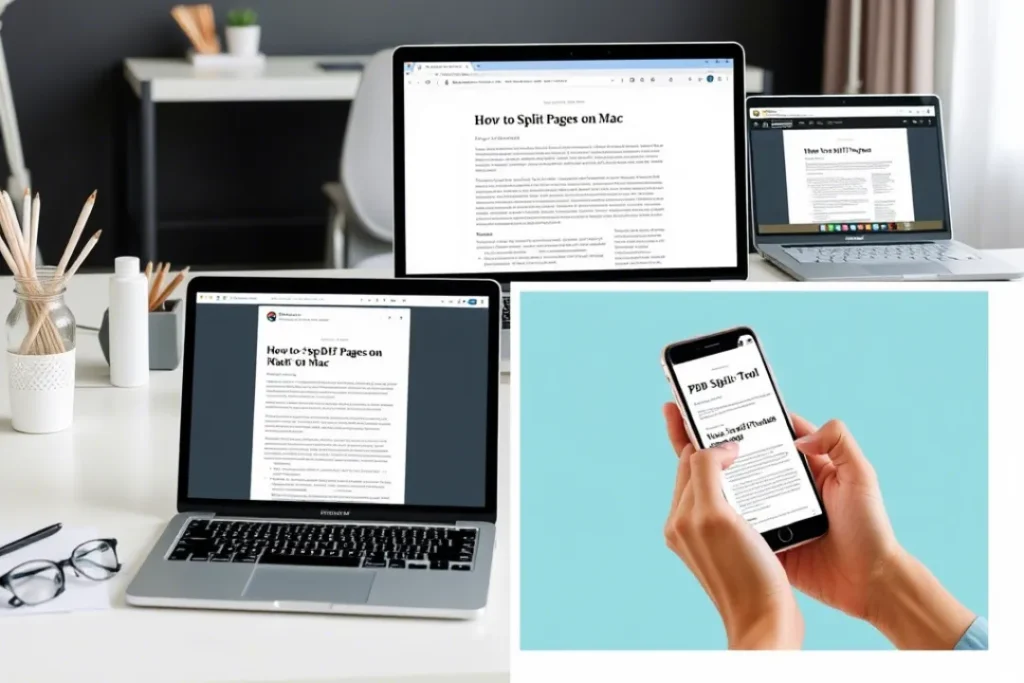
Using Preview App to Split PDF on Mac
The Preview app, which comes pre-installed on every Mac, offers a straightforward way to split PDF documents. Here’s a step-by-step guide:
Method 1: Extract Specific Pages
- Open your PDF file in Preview by double-clicking it or right-clicking and selecting “Open With” > “Preview.”
- Click on the “View” menu in the top menu bar, then select “Thumbnails” or use the keyboard shortcut Cmd+Option+2. This will display thumbnails of all pages in the sidebar.
- To select specific pages to extract:
- For consecutive pages: Click on the first page, hold down Shift, then click on the last page.
- For non-consecutive pages: Hold down Command (⌘) while clicking on individual pages.
- Once you’ve selected the desired pages, go to “File” > “Export Selected PDF Pages…” or drag the selected thumbnails to your desktop.
- In the export dialog, name your new file, choose a location to save it, ensure “PDF” is selected as the format, and click “Save.”
Method 2: Create Multiple PDFs from One Source
To split a PDF into multiple separate files: Split PDF Pages on Mac
- Open the PDF in Preview and display the thumbnails as described above.
- For each new document you want to create, select the relevant page(s).
- Drag the selected thumbnail(s) to your desktop or a folder. Preview will automatically create a new PDF file containing just those pages.
- Repeat for each section you want to extract.
The Preview app provides a quick solution when you need to split PDF pages on Mac without installing additional software. However, it does have limitations for more complex splitting tasks.
How to Split PDF Using Our Online PDF Split Tool
For more flexibility and advanced features, our online PDF Split Tool offers a powerful yet user-friendly solution that works perfectly on Mac systems. Here’s how to use it: Split PDF Pages on Mac
Step 1: Access the Tool
Visit our PDF Split Tool through your preferred browser on your Mac.
Step 2: Upload Your PDF
You can upload your PDF file in two ways:
- Click the “Select PDF File” button and choose your document from your Mac’s file system.
- Drag and drop your PDF directly onto the clearly marked dropzone. Split PDF Pages on Mac
Once uploaded, the tool will display information about your file, including its name, size, and number of pages.
Step 3: Choose Your Splitting Method
Our tool offers multiple ways to split your PDF:
Split by Page Range
- Enter the number of pages you want in each new document in the “Pages per split” field.
- Click “Split PDF” to have the tool automatically divide your document into equal sections.
For example, if you have a 10-page document and enter “2,” you’ll get 5 new PDFs, each containing 2 pages.
Split by Custom Ranges
- Enter your desired page ranges in the format “1-3,5-7” in the “Page ranges” field.
- Click “Split by Custom Ranges” to extract exactly the pages you specified.
This option is perfect when you need specific pages from different sections of your document.
Step 4: Download Your Split Files
After processing, the tool will display all your split documents with download options:
- Download individual split files by clicking the “Download” button next to each file.
- Save all split files at once using the “Download All as ZIP” button, which creates a convenient compressed folder containing all your new PDFs.
The entire process takes just a few seconds, making our tool one of the most efficient ways to split PDF pages on Mac without the need for desktop software installation or subscription services.
Our online tool is particularly beneficial for users who need to work with PDF documents across multiple devices, as it’s accessible from any browser, including Safari on Mac.
Using Third-Party Desktop Applications
While Preview and online tools work well for most situations, sometimes you might need more powerful features for complex PDF splitting tasks. Here are some third-party applications designed specifically for Mac users:
PDF Expert
PDF Expert offers advanced PDF manipulation capabilities on Mac, including various splitting options:
- Open your PDF in PDF Expert.
- Use the “Pages” panel to select the pages you want to extract.
- Right-click and choose “Extract Pages” to create a new document.
- Save your new file with a descriptive name.
PDF Expert also allows you to split by bookmarks, extract pages by pattern (every other page, for example), and perform batch processing.
Adobe Acrobat Pro DC
For professional-grade PDF management:
- Open your PDF in Acrobat Pro DC.
- Go to “Tools” > “Organize Pages.”
- Click on “Split” in the top menu.
- Choose your preferred splitting method (by number of pages, file size, or top-level bookmarks).
- Configure your settings and click “Split” to process the document.
While Acrobat Pro DC offers comprehensive features, it comes with a subscription cost that might not be justified for occasional use.
PDF24 Split
This free online tool provides a simple way to divide your PDFs:
- Upload your PDF through the browser interface.
- Choose how you want to split the document (single pages, groups of pages, or specific page ranges).
- Download your split files individually or as a ZIP archive.
PDF24 is particularly user-friendly when you need a quick solution without installing software.
How to Split PDF on iPhone and iPad
For Mac users who also use iOS devices, knowing how to split PDF on iPhone or iPad can be incredibly useful. Here are methods that work seamlessly within the Apple ecosystem:
Using the Files App
- Open the Files app on your iOS device.
- Locate and open the PDF you want to split.
- Tap the thumbnail view icon to see all pages.
- Tap “Select” and choose the pages you want to extract.
- Tap the “Share” icon and select “Create PDF” from the options.
- Save your new PDF to your preferred location.
This native method works well for basic splitting needs on iOS devices.
Using PDF Expert for iOS
The iOS version of PDF Expert offers similar functionality to its Mac counterpart:
- Open your PDF in PDF Expert.
- Tap the pages icon to view all pages.
- Tap “Select” and choose the pages you need.
- Tap “More” and select “Extract Pages.”
- Save your new document.
For users who regularly split PDF on iPhone, having a dedicated app like PDF Expert can significantly streamline the process.
Cloud Syncing Between Mac and iOS
To maintain a seamless workflow between your Mac and iOS devices:
- Save your split PDFs to iCloud Drive on your Mac.
- Access them instantly on your iPhone or iPad through the Files app.
- Make further adjustments using iOS tools if needed.
Using cloud storage ensures your split documents are available across all your Apple devices, enhancing your productivity regardless of which device you’re using.
Solutions for Batch Processing Multiple PDFs
When you need to split numerous PDF files with similar requirements, batch processing can save tremendous time. Here are some effective methods:
Using Automator on Mac
Mac’s built-in Automator app can create custom workflows for PDF splitting:
- Open Automator from your Applications folder.
- Create a new workflow by selecting “Application” or “Quick Action.”
- Search for and add the “Ask for Finder Items” action.
- Add the “Split PDF” action and configure its settings.
- Save your workflow.
Once created, you can run this automation whenever you need to split PDFs with the same parameters, significantly reducing repetitive tasks.
PDFChef Split
This online tool specializes in batch processing:
- Upload multiple PDF files simultaneously.
- Apply the same splitting rules to all documents.
- Download the results as a single ZIP package.
PDFChef is particularly useful when managing document libraries or preparing materials for large teams.
Command Line Tools for Advanced Users
For Mac users comfortable with Terminal, command-line tools like pdftk offer powerful batch processing capabilities:
# Install pdftk using Homebrew
brew install pdftk
# Split all PDFs in a folder into individual pages
for file in *.pdf; do pdftk "$file" burst output "${file%.pdf}_%04d.pdf"; done
Command line solutions provide the most flexibility for automated workflows, especially when integrated with other system processes.
Tips for Managing Split PDF Documents
After splitting your PDFs, effective management becomes crucial. Here are some best practices:
Consistent Naming Conventions
Develop a clear naming system for your split files, such as:
- Original_Document_p1-10.pdf
- Project_Name_Section_1.pdf
- Report_2025_Appendix_A.pdf
Consistent naming makes locating specific content much easier.
Create a Logical Folder Structure
Organize your split PDFs in a hierarchical folder structure based on projects, clients, or document types. Consider creating a dedicated StorageFolder specifically for split documents to maintain organization.
Add Metadata to Your PDFs
Take advantage of PDF metadata to enhance searchability:
- In Preview, go to “Tools” > “Show Inspector.”
- Click the “i” tab for information.
- Add keywords, titles, and subjects to make your documents easier to find using Spotlight search.
Consider PDF Portfolios
For related split documents, create a PDF portfolio:
- Use Adobe Acrobat to combine multiple split PDFs into a portfolio.
- Maintain separate files while keeping them grouped as a coherent collection.
- Add navigation elements to help readers move between sections.
These management strategies will help you maintain order and accessibility in your document library after splitting operations.
Troubleshooting Common Issues
Even with the right tools, you might encounter challenges when trying to split PDF pages on Mac. Here are solutions to common problems:
Problem: Split PDFs Have Poor Image Quality
Solution: When splitting PDFs, ensure you’re not reducing the quality during export. In Preview’s export dialog, click “Show Details” and keep the “Quartz Filter” set to “None” to maintain original quality.
Problem: Text Becomes Unsearchable After Splitting
Solution: Some splitting methods can affect the OCR (Optical Character Recognition) layer of PDFs. If you need searchable text, use tools that specifically preserve OCR, such as Adobe Acrobat or PDFpenPro.
Problem: Password-Protected PDFs Cannot Be Split
Solution: You’ll need to enter the password before splitting. If you’re using our online tool, you’ll be prompted for the password during upload. For encrypted files with restrictions on editing, you may need owner-level permissions.
Problem: Form Fields Don’t Function After Splitting
Solution: Interactive form elements can sometimes break during splitting. For documents with forms, use Adobe Acrobat’s Extract Pages function, which better preserves interactive elements.
Problem: Split PDFs Won’t Recombine Properly
Solution: If you need to recombine files later, use tools like CatPDF that specialize in both splitting and merging while maintaining document structure and properties.
Addressing these common issues will help ensure your split PDF documents maintain their functionality and quality throughout the process.
FAQ About PDF Splitting on Mac
How do I save a PDF after splitting it in Pages?
While Pages is primarily a word processing app, you can export sections to PDF:
- Open your document in Pages.
- Select the content you want to save as a separate PDF.
- Copy this content to a new Pages document.
- Go to “File” > “Export To” > “PDF.”
- Choose a filename and location, then click “Export.”
This method allows you to save document in Pages as separate PDFs, though it’s more suited for text-based documents than existing PDFs.
How do I extract specific pages from a large PDF on Mac?
As described earlier, Preview offers the simplest approach:
- Open the PDF in Preview and display thumbnails.
- Select the specific pages you need.
- Go to “File” > “Export Selected PDF Pages…”
- Name and save your new file.
This method works for most basic extraction needs without requiring additional software.
Can I split a PDF file on my iPhone?
Yes, split PDF on iPhone is possible using various methods:
- Using the Files app as described in the iOS section above.
- Using PDF reader apps like PDF Expert or Adobe Acrobat Reader for iOS.
- Using online tools through Safari (including our PDF Split Tool, which works on mobile browsers).
The process on iPhone is similar to iPad, though the smaller screen may make page selection a bit more challenging.
How can I automatically split a large batch of PDFs at specific page numbers?
For batch processing with consistent splitting rules:
- Use Automator on Mac to create a custom workflow.
- Configure the “Split PDF” action with your specific requirements.
- Run the workflow on multiple files simultaneously.
Alternatively, command-line tools like pdftk or qpdf can be scripted for even more advanced batch operations.
How do I split a PDF into individual pages?
To create separate files for each page:
- Using Preview: Select all thumbnails, drag them to a folder, and Preview will create individual PDFs.
- Using our Online Tool: Set “Pages per split” to 1.
- Using Automator: Create a workflow with the “Split PDF into Single Pages” action.
This approach is particularly useful when you need to distribute individual pages or incorporate them into different documents.
Can I split PDFs based on content rather than page numbers?
Advanced tools allow content-based splitting:
- Adobe Acrobat Pro can split at specific text occurrences.
- PDFpenPro offers similar functionality for Mac users.
- Professional PDF libraries for developers can split documents based on text patterns, bookmarks, or structural elements.
Content-based splitting is particularly useful for documents with consistent formatting like reports with clear section headers.
Using Free Online Tools for PDF Splitting
In addition to our PDF Split Tool, several other online services can help you split PDF pages on Mac without installing software:
SmallPDF
A user-friendly interface with:
- Basic splitting options by page ranges
- Simple drag-and-drop functionality
- Limited free operations per month
iLovePDF
Offers several splitting methods:
- Split by number of pages
- Extract every X page
- Split by file size
PDFSimpli
Features include:
- Extract specific page ranges
- Split by even/odd pages
- Remove pages instead of extracting
Online tools offer the advantage of accessibility from any device with an internet connection, making them convenient for users who work across multiple platforms.
Comparing Different Methods of PDF Splitting
To help you choose the right approach for your needs, here’s a comparison of the various methods discussed:
| Method | Ease of Use | Features | Cost | Best For |
|---|---|---|---|---|
| Preview App | ★★★★☆ | Basic splitting | Free | Quick, simple splits |
| Our Online Tool | ★★★★★ | Multiple splitting methods, batch download | Free | Regular splitting needs |
| PDF Expert | ★★★☆☆ | Advanced options, batch processing | Paid | Professional use |
| Adobe Acrobat | ★★★☆☆ | Comprehensive features | Subscription | Enterprise needs |
| Automator | ★★☆☆☆ | Fully customizable | Free | Repetitive tasks |
| iOS Methods | ★★★☆☆ | Mobile convenience | Varies | On-the-go splitting |
Your choice will depend on factors like frequency of use, complexity of splitting needs, and budget constraints.
Educational Applications for Split PDFs
PDF splitting is particularly valuable in educational contexts, where large documents often need to be broken down into more digestible sections. For teachers and students looking to effectively manage academic materials, consider these applications:
For Teachers
- Split textbooks by chapter to distribute only relevant reading material.
- Extract specific worksheets from comprehensive workbooks.
- Separate answer keys from question sheets.
- Divide study guides into topic-specific sections for focused review.
For Students
- Break down lengthy research papers into manageable reading sections.
- Extract important diagrams or charts from textbooks for quick reference.
- Compile custom study guides by extracting and combining pages from multiple sources.
- Share specific sections with study groups while keeping your complete materials intact.
When educators understand how to split PDF pages on Mac, they can more effectively drag each description to the correct form of segregation for their curriculum needs, improving both teaching and learning experiences.
Environmental Benefits of Strategic PDF Splitting
In an increasingly eco-conscious world, the ability to split PDFs offers meaningful environmental benefits:
- Reduced Paper Consumption: By extracting only necessary pages for printing, you minimize paper usage.
- Lower Toner and Ink Usage: Printing fewer pages means consuming less printer consumables.
- Decreased Energy Consumption: Shorter print jobs require less electricity.
- Smaller Digital Footprint: Split PDFs often have smaller file sizes, requiring less storage space and energy for transmission and storage.
By mastering how to split PDF pages on Mac, you’re not just improving your workflow but also contributing to sustainability efforts in your home or workplace.
Integrating PDF Splitting with Other Document Workflows
PDF splitting becomes even more powerful when incorporated into broader document management strategies:
Combination with OCR Technology
After splitting PDFs, consider using OCR (Optical Character Recognition) tools to make scanned documents searchable, significantly enhancing their utility.
Integration with Document Management Systems
Split PDFs can be tagged and categorized in document management systems, making retrieval and organization more efficient.
Automation with Scripts and Shortcuts
Create Mac shortcuts or scripts that combine splitting with other actions, such as:
- Split a PDF and automatically email specific sections to team members.
- Extract pages and upload them to cloud storage with predefined permissions.
- Split documents and automatically apply watermarks to certain sections.
These integrations amplify the benefits of PDF splitting, creating more efficient document workflows.
Security Considerations When Splitting PDFs
When working with sensitive documents, consider these security aspects:
- Metadata Retention: Split PDFs may retain metadata from the original document, potentially including sensitive information. Use tools like Preview’s Inspector to review and clean metadata.
- Encryption Implications: Splitting encrypted PDFs may affect their security properties. Re-encrypt sensitive sections after splitting.
- Digital Signatures: Splitting a digitally signed PDF will invalidate the signature. Consider this when working with officially signed documents.
- Cloud Tool Security: When using online tools like our PDF Split Tool, we ensure your documents are processed securely and not stored permanently. However, for highly confidential documents, consider using local applications instead.
Being mindful of these security considerations helps protect sensitive information throughout the splitting process.
Conclusion
Mastering how to split PDF pages on Mac is an essential skill in today’s digital document landscape. Whether you’re using the built-in Preview app, our specialized online PDF Split Tool, or professional software like Adobe Acrobat, the ability to divide PDF documents gives you greater control over your information.
For Mac users looking for a simple, no-installation solution, our PDF Split Tool offers the perfect balance of functionality and ease of use. It provides powerful splitting options with an intuitive interface that works seamlessly with macOS.
Remember that effective PDF management extends beyond just splitting. Consider exploring related tools and techniques to further enhance your document workflow:
- Auto Loan Calculator with Extra Payments for financial document preparation
- Construction Loan Calculator for project finance documentation
- 3000×3000 Image Converter for preparing images to include in your PDFs
With these tools and techniques at your disposal, you’ll be well-equipped to handle any PDF document management challenge that comes your way, improving your productivity and document organization.
What PDF splitting challenge will you tackle first with your new knowledge? We’d love to hear about your experience with our PDF Split Tool and how it has improved your document workflow.