In today’s digital age, sharing and preserving images has become an integral part of our personal and professional lives. However, the rise of different file formats can sometimes create compatibility issues. One such challenge many iPhone and Mac users face is dealing with HEIC (High Efficiency Image Container) files. While HEIC offers superior compression with maintained quality, many platforms and applications still don’t support this format natively. Converting HEIC to PDF provides a universal solution for sharing, storing, and printing these images. This comprehensive guide will walk you through everything you need to know about converting HEIC to PDF efficiently.
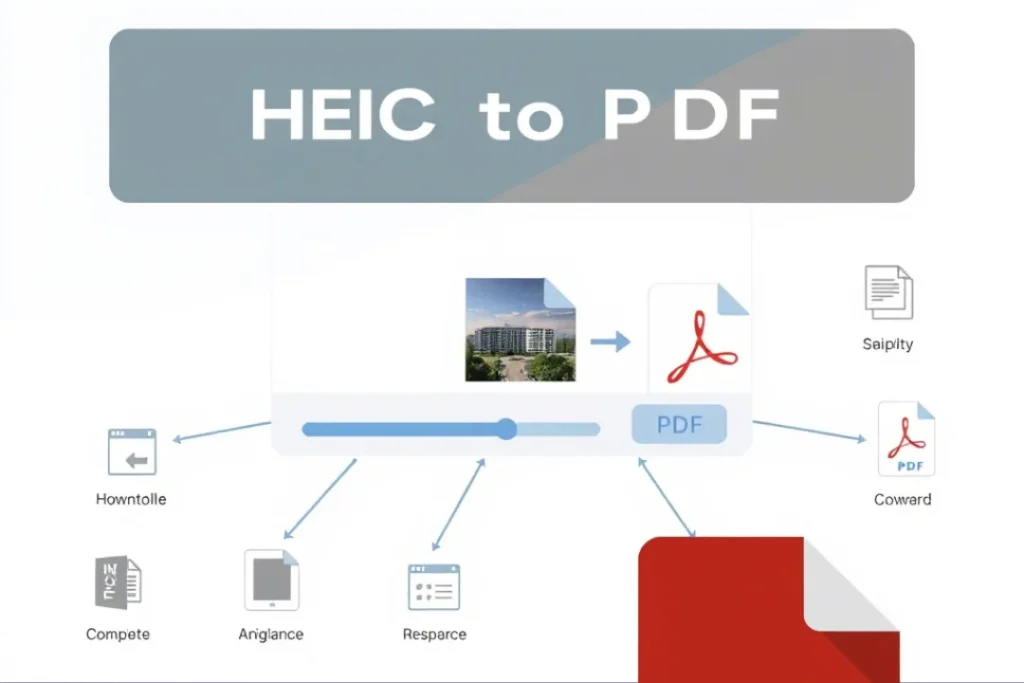
What Are HEIC Files and Why Convert Them to PDF?
Understanding the HEIC Format
HEIC (High Efficiency Image Container) is Apple’s implementation of the HEIF (High Efficiency Image Format) standard. Introduced in iOS 11 and macOS High Sierra, HEIC became the default image format for photos taken on newer iPhones and iPads. This format offers several advantages:
- Better Compression: HEIC files are approximately half the size of equivalent JPEG files while maintaining similar or better image quality.
- Higher Bit Depth: They support 16-bit color, offering a wider range of colors compared to JPEG’s 8-bit.
- Transparency Support: Unlike standard JPEGs, HEIC supports transparency similar to PNG files.
- Multiple Image Storage: A single HEIC file can contain multiple images, such as burst photos or Live Photos.
Despite these benefits, HEIC’s limited compatibility creates challenges when sharing or using these images across different platforms or with people who don’t use Apple devices.
Benefits of Converting HEIC to PDF
PDF (Portable Document Format) offers a universal solution to HEIC compatibility issues:
- Universal Compatibility: PDF files can be opened on virtually any device or operating system without special software.
- Preservation of Quality: PDFs maintain image quality and resolution during conversion.
- Document Integration: Converting images to PDF makes it easy to incorporate them into reports, presentations, or other documents.
- Printing Optimization: PDFs are designed for consistent printing across different printers.
- Multiple Page Support: When converting multiple HEIC images, they can be combined into a single, multi-page PDF document.
- Security Features: PDFs can be password-protected or have other security measures applied.
Converting your HEIC images to PDF format ensures that anyone can view your photos exactly as intended, regardless of their device or software ecosystem.
How to Convert HEIC to PDF: Multiple Methods
Using Our Online HEIC to PDF Converter Tool
The simplest and most efficient way to convert HEIC files to PDF is using our specialized online converter tool. This browser-based solution requires no software installation and works across all operating systems.
Key Features of Our HEIC to PDF Converter:
- Batch Processing: Convert multiple HEIC files to a single PDF document
- Privacy-Focused: All processing happens in your browser, with no server uploads of your private images
- High-Quality Output: Maintains the original image quality in the resulting PDF
- Simple Interface: Intuitive drag-and-drop functionality
- Fast Conversion: Optimized algorithms for quick processing
- Free to Use: No subscription or payment required
- Cross-Platform: Works on Windows, macOS, Linux, and mobile devices
How to Use the Tool
Our HEIC to PDF converter tool is designed with simplicity in mind, ensuring that anyone can convert their files without technical knowledge. Here’s a step-by-step guide to using our tool:
- Access the Tool: Navigate to our HEIC to PDF converter tool in your web browser.
- Select Conversion Mode:
- Choose “Single Image” if you want to convert just one HEIC file to a PDF.
- Select “Multiple Images” if you want to convert several HEIC files into a single PDF document with multiple pages.
- Upload Your Files: You have two options:
- Drag and drop your HEIC/HEIF files directly into the highlighted dropzone area.
- Click the “Select Files” button to browse and select files from your device.
- Review Selected Files: Once uploaded, you’ll see a list of all selected files. You can:
- Review file names and sizes.
- Remove individual files by clicking the “×” button next to unwanted files.
- Add more files if needed by repeating the upload process.
- Start Conversion: Click the “Convert to PDF” button to begin the conversion process.
- Monitor Progress: A progress bar will appear, showing the real-time status of your conversion.
- Download Your PDF: Once conversion is complete, click the “Download PDF” button to save your newly created PDF file to your device.
- Start New Conversion: After downloading, the interface resets, allowing you to start a new conversion immediately if needed.
The entire process typically takes just seconds to complete, depending on the number and size of the HEIC files being converted. Since all processing happens locally in your browser, the conversion speed is primarily determined by your device’s processing power.
Converting HEIC to PDF on Mac
Mac users have several built-in options for converting HEIC to PDF:
Using Preview App:
- Open your HEIC file(s) in Preview by right-clicking and selecting “Open With” > “Preview”.
- If converting multiple images, select all images in the sidebar (Cmd+A).
- Go to “File” > “Export as PDF”.
- Choose your save location and click “Save”.
Using Automator:
- Open Automator from your Applications folder.
- Create a new Workflow.
- Search for “Convert Image Files” action and drag it to your workflow.
- Set the output format to JPEG (as an intermediary step).
- Add the “New PDF from Images” action.
- Save the workflow as an application for future use.
- Run the application and select your HEIC files when prompted.
While these native methods work well, they involve multiple steps and may not be as streamlined as using our dedicated online tool, especially for batch conversions.
Converting HEIC to PDF on Windows
Windows doesn’t natively support HEIC files, making conversion more challenging:
Using Microsoft Photos App (with HEIC extension):
- Install the HEIF Image Extensions from Microsoft Store.
- Open your HEIC file in Photos app.
- Click the three dots menu and select “Print”.
- Choose “Microsoft Print to PDF” as the printer.
- Click “Print” to save as PDF.
Using Third-Party Software:
Several desktop applications can convert HEIC to PDF on Windows, including:
- Adobe Acrobat Pro
- Photoshop (with HEIC plugin)
- CopyTrans HEIC for Windows
However, these solutions often require purchasing software or installing multiple components, making our online converter a more accessible option for most users.
How to Convert HEIC to PDF on iPhone
Converting directly on your iPhone or iPad can be done through several methods:
Using Files App:
- Open the Photos app and select the HEIC image(s).
- Tap the Share button and select “Save to Files”.
- Open the Files app and locate your saved image.
- Long press on the image and select “Create PDF”.
Using Shortcuts App:
- Open the Shortcuts app and create a new shortcut.
- Add the “Select Photos” action.
- Add the “Make PDF” action.
- Add the “Save File” action.
- Save your shortcut and run it when needed.
While these methods work, they can be cumbersome for multiple images. For bulk conversions, it’s often easier to transfer your photos to a computer and use our online tool or one of the methods described above.
Troubleshooting Common HEIC to PDF Conversion Issues
Despite the straightforward process, you might encounter some challenges when converting HEIC to PDF:
Large File Sizes
Problem: The resulting PDF file is much larger than expected.
Solution:
- Our online tool uses optimized compression to maintain quality while minimizing file size.
- When using other methods, look for compression options before finalizing the PDF.
- Consider reducing the resolution if extreme file size reduction is needed.
Image Quality Loss
Problem: The converted PDF shows noticeable quality degradation.
Solution:
- Ensure you’re using high-quality conversion settings.
- Avoid multiple format conversions (e.g., HEIC → JPEG → PDF).
- Use our tool which is designed to maintain image quality during direct HEIC to PDF conversion.
Metadata Loss
Problem: Important photo metadata (date taken, location, etc.) is lost during conversion.
Solution:
- Some conversion methods preserve metadata better than others.
- If metadata is crucial, consider extracting and saving it separately before conversion.
- Advanced users can use tools like ExifTool to preserve and transfer metadata.
Orientation Issues
Problem: Images appear rotated or flipped in the resulting PDF.
Solution:
- Our tool automatically reads and applies correct orientation.
- When using other methods, check for orientation options during conversion.
- Pre-rotate images if necessary before converting to PDF.
Advanced Tips for HEIC to PDF Conversion
Optimizing PDF Output for Different Uses
Depending on your intended use, you might want to optimize your PDF differently:
- For Web Sharing: Lower resolution (150-200 DPI) and higher compression for smaller file sizes.
- For Printing: Higher resolution (300+ DPI) and minimal compression for best print quality.
- For Archiving: Medium-high resolution with lossless or minimal compression to balance size and quality.
Batch Processing Large Collections
When dealing with numerous HEIC files:
- Organize First: Sort your images into logical groups before conversion.
- Create Multiple PDFs: Rather than one massive PDF, consider creating several smaller ones by topic or date.
- Use Descriptive Filenames: Name your PDFs clearly to make finding specific images easier later.
- Consider PDF Portfolios: For very large collections, PDF portfolios can help organize multiple PDFs into a single, navigable file.
Preserving Image Quality
For the highest quality conversions:
- Start with uncompressed or minimally compressed HEIC files.
- Avoid resizing during conversion unless necessary.
- When printing is the goal, ensure DPI settings are appropriate for your printer’s capabilities.
- Consider PDF/A format for long-term archiving needs.
Security Considerations When Converting Files Online
While online converters offer convenience, it’s important to consider security aspects:
Privacy Concerns
Traditional online converters often require uploading your files to their servers, which may raise privacy concerns, especially for sensitive images. Our tool addresses this by performing all processing locally in your browser. Your files never leave your device, ensuring complete privacy.
Avoiding Malware and Untrustworthy Services
When using online conversion tools, be aware of these safety guidelines:
- Look for HTTPS secure connections.
- Read privacy policies to understand how your data is handled.
- Use services that clearly state they don’t store your uploaded files.
- Be wary of services requiring unnecessary permissions or software installations.
- Check user reviews and site reputation before uploading sensitive files.
Our browser-based converter eliminates these concerns since no server interaction is required for the conversion process.
Integrating Converted PDFs into Your Workflow
Once you’ve converted your HEIC images to PDF, there are many ways to integrate them into your digital workflow:
Document Management
PDFs fit seamlessly into document management systems. Consider:
- Adding bookmarks and table of contents for multi-page PDFs
- Using PDF portfolios for related documents
- Implementing consistent naming conventions for easy retrieval
PDF Editing and Enhancement
After conversion, you might want to further enhance your PDFs:
- Add text annotations or captions
- Combine with other PDFs into comprehensive documents
- Apply watermarks for branding or copyright protection
- Split PDF pages when needed for more granular control
- Combine multiple PDFs into a single document
Sharing and Collaboration
PDFs excel as sharing formats:
- Email attachments that maintain formatting across all devices
- Cloud storage with preview capabilities
- Collaborative review with comment features
- Password protection for sensitive content
Alternative Image Formats to Consider
While converting HEIC to PDF is often ideal, other formats might better suit specific needs:
JPEG
- Pros: Universal compatibility, good compression, ideal for photographs
- Cons: Lossy compression, no transparency support, no multi-image capabilities
PNG
- Pros: Lossless compression, transparency support, good for graphics and screenshots
- Cons: Larger file sizes than JPEG/HEIC, not ideal for photographs
TIFF
- Pros: Lossless quality, professional standard for printing, supports layers
- Cons: Very large file sizes, less universal compatibility than PDF
WebP
- Pros: Modern format with excellent compression, supports animation and transparency
- Cons: Still gaining widespread adoption, not universally supported
For most users, PDF remains the optimal choice for document-based usage, printing, and universal sharing of HEIC images.
Financial Document Management with Converted PDFs
When dealing with financial documents that include images, PDF is often the preferred format. Converting HEIC photos of receipts, invoices, or financial statements to PDF can streamline your financial record-keeping. This pairs well with financial planning tools such as:
- Auto loan calculators with extra payment options
- Construction loan calculators for project planning
Having all your financial documentation in a consistent PDF format makes it easier to maintain comprehensive records for tax purposes, loan applications, or business accounting.
Additional Image Processing Tools
While our HEIC to PDF converter addresses a specific need, you might find these related tools helpful for your image processing workflow:
- 3000×3000 Image Converter for resizing images to specific dimensions
- Image format converters for other specialized formats
- PDF annotation and editing tools
According to a study by Adobe, professionals spend an average of 5.5 hours per week dealing with document challenges, including format compatibility issues. Using the right conversion tools can significantly reduce this time investment.
Conclusion: Simplifying Your Digital Image Workflow
Converting HEIC to PDF solves a common compatibility challenge in our multi-device digital world. Whether you’re an iPhone user looking to share photos with non-Apple users, a professional needing to incorporate images into formal documents, or simply someone wanting to create a more universally accessible archive of your photos, HEIC to PDF conversion provides an elegant solution.
Our online HEIC to PDF converter tool offers the perfect balance of simplicity, security, and quality. With browser-based processing that keeps your files private, batch conversion capabilities, and high-quality output, it addresses the needs of both casual users and professionals.
By understanding the conversion process and following the guidelines in this comprehensive guide, you can efficiently manage your digital images while ensuring they remain accessible and usable across all platforms and devices.
Ready to convert your HEIC files to PDF? Try our converter tool now and experience hassle-free conversion with guaranteed quality and privacy.