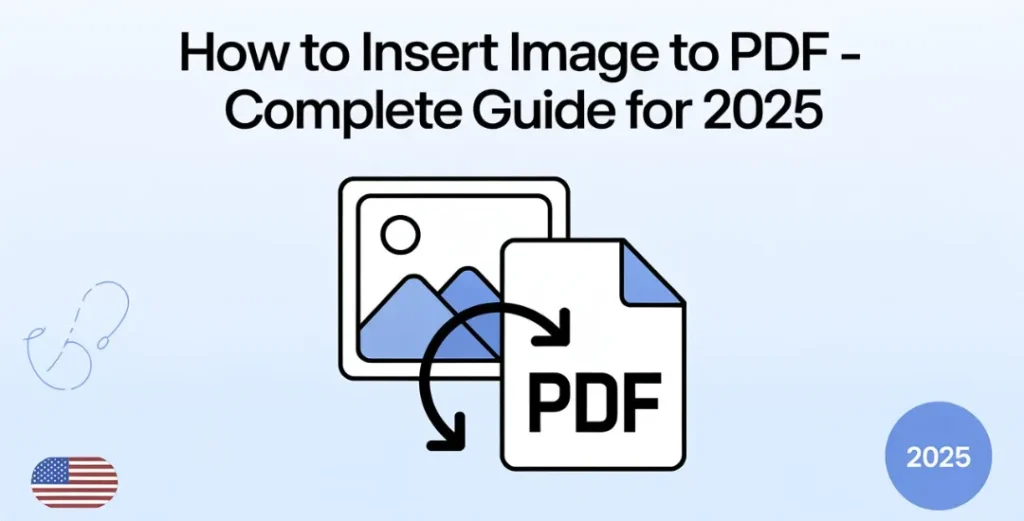
In 2025, knowing How To Convert Png To Pdf can save you time, improve document presentation, and simplify file sharing. Whether you need to sign forms, build a portfolio, or scan paperwork, combining visuals with documents is easier than ever.
Our powerful, browser-based tool lets you combine JPG images into PDF quickly with just a few clicks. You can also convert JPG files to PDF, merge multiple images, and even create PDF from images without installing any software. From adding a signature image to PDF to organizing photos for printing, this tool is perfect for anyone who wants fast, secure results—on desktop or mobile.
Why Convert Image to PDF?
Images are great, but PDFs are even better when you need consistency across devices. If you send an image in an email, the recipient might see it differently depending on their device. But if you convert JPG files to PDF, the formatting stays the same. PDFs are excellent for professional use, especially when you need multiple pages in PDF format.
Imagine you’re sending a group of receipts to your accountant or submitting a project portfolio. Sending ten different image files can be messy. Using a tool to combine JPG images into PDF ensures a neat, single file that’s easier to open, view, and print. When you convert photos to PDF, you reduce chaos and bring structure to digital file sharing. This is why more people are switching from simple images to the more professional PDF format.
How to Convert Image to PDF Using Our Free Online Tool
With our free online image to PDF tool, converting images is quick and easy. Start by opening the tool and using the drag and drop image files feature to upload your photos. You can also click the upload button to browse files on your device. Once you’ve selected the images, you’ll see them load into the preview area. Here, you can rearrange their order, because it’s important to organize image order before converting.
After setting the file name and choosing your page size, orientation, and image fit, click “Convert.” The system will do automatic image optimization, scaling images and ensuring quality output. When the process completes, you can download the PDF document immediately. It’s also possible to download PDF by page if you prefer separate files. The best part? There’s no watermark and no registration. It’s designed to offer safe image conversion for every user.
Convert Multiple Images to One PDF Easily
If you need to merge multiple images, our tool supports up to 20 images at once. This is ideal for creating portfolios, collages, photo albums, or design sample collections. The ability to reorder images before merging makes it great for students, freelancers, and businesses alike. Each uploaded file can be placed exactly where you want it in the sequence.
Once your files are set, use the “Convert to PDF” button to start. You’ll get a combined PDF file with pages in your chosen order. Our multi-image PDF generator handles batch convert JPGs smoothly, and the system ensures a high-resolution PDF output. This keeps your visual quality intact, even when combining many images into one file. It’s simple, fast, and incredibly efficient for people who need precision and speed.
Supported Image Formats for Conversion
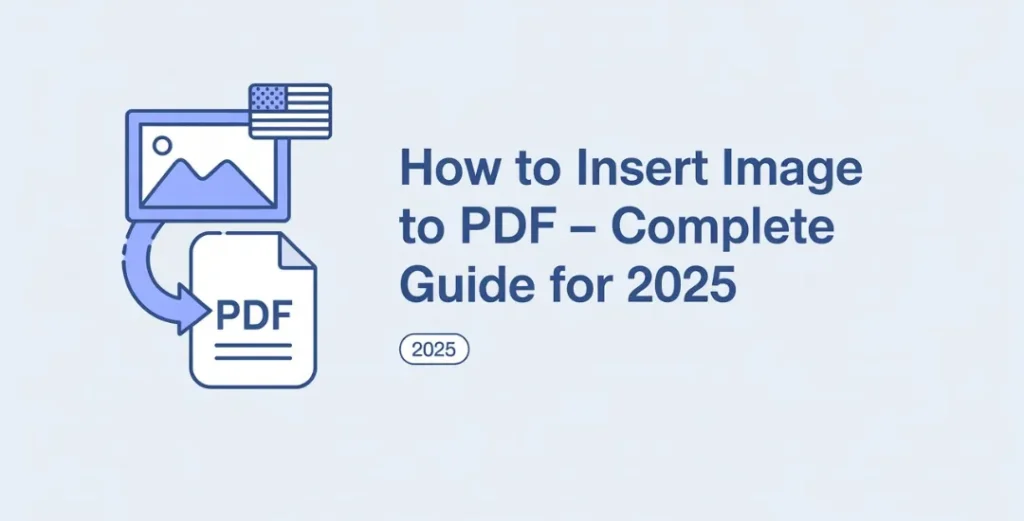
Not all image formats are the same. Luckily, our tool supports a wide range of formats, from standard to niche. These include JPEG, JPG, PNG, convert bitmap image to PDF, convert heic image to pdf, and convert heif image to pdf. Whether you’re taking photos with a DSLR, a smartphone, or using scanned artwork, you can be sure it’ll work.
People using Apple devices often ask about heic image to pdf conversion. These files are high-efficiency formats, and our tool seamlessly converts them without a drop in quality. Likewise, if you work with bitmap images or drawings, the tool can convert drawings to PDF while preserving resolution. This makes it ideal for designers, students, and photographers dealing with diverse file types.
Image to PDF on iPhone, iPad, Mac & Windows
Converting on mobile devices is just as smooth. If you’re wondering How To Convert Png To Pdf or how to turn an image to PDF on iPhone, it only takes a few taps. Our web app is responsive, meaning it adjusts perfectly to any screen size, including convert image to PDF iPad users. You don’t need to install anything; just visit the tool in your browser.
On desktops, whether you use Windows or macOS, the process remains the same. Upload, preview, adjust settings, and convert. The tool ensures consistent quality whether you’re working from your phone or your PC. If you’ve ever asked, how to change image to PDF on iPhone, now you know that our solution handles it quickly and securely. It’s also perfect for school work and professional projects.
Is It Safe to Convert Images to PDF Online?
Yes, your files are secure. We built this tool with privacy at the core. Our platform works entirely in the browser, making it a privacy-focused PDF converter. No file ever gets uploaded to a server. This means there’s zero risk of unauthorized access to your images. If you’re looking for a secure file conversion process, this tool delivers.
This system is a safe image conversion solution, especially for people handling confidential files. Medical forms, legal signatures, and ID images can all be converted without fear of data leaks. Compared to other platforms that store your files in the cloud, our tool respects user privacy and deletes everything after your session ends. It’s a reliable and secure way to create PDF from images.
How to Reduce PDF File Size After Conversion
Sometimes, your PDF might end up being too large. This depends on image quality, page size, and margins. Thankfully, you can use the built-in settings to shrink your file. Start by lowering the DPI in the settings. Choosing “Medium” or “Low” quality still gives decent visuals but creates smaller files. This is helpful for emailing documents or uploading them to a portal with size limits.
You can also adjust margins or image fit options to save space. “Fit to page” or “Stretch” modes use less data than “Original size.” These tweaks help you manage file sizes effectively without compromising too much on appearance. It’s a smart solution when you need to send a high-resolution PDF output that won’t clog your inbox or exceed attachment limits.
Advanced Settings to Customize Your PDF Output
Customization is where our tool really shines. You get full control over your output. Choose between paper sizes like A4, Legal, Letter, and more. Select either Portrait or Landscape orientation to match your content. Then pick how your images should fit on the page: fill, fit, stretch, or keep the original size. This ensures each file is formatted just right for its purpose.
Need perfect alignment or margins for printing? Adjust the margin slider and watch the layout respond instantly. These settings make our file conversion tool one of the most flexible options online. Whether you’re converting a technical diagram, wedding photo album, or scanned document, these settings will help you get professional results.
Frequently Asked Questions About Image to PDF
How To Convert Png To Pdf ?
You can insert an image into a PDF using a free online tool. Just upload the image, adjust settings like size or orientation, and convert it. The image becomes a full page in the PDF file. It’s quick, easy, and requires no software.
How do I upload a picture to PDF?
Visit an online PDF converter, then drag and drop your image or use the upload button. The tool will automatically prepare your picture and let you convert it into a PDF. You can then download the finished file instantly.
Can I copy and paste an image into a PDF?
If you’re using software like Adobe Acrobat or Word, yes—you can copy and paste images directly into the document. But for a simpler method, use an online converter to upload your image and turn it into a full PDF page.
How do I put images in one PDF file?
Upload multiple images at once using a PDF converter that supports batch upload. Arrange them in your desired order, then merge them into one combined PDF. This method is perfect for photo albums, reports, or multi-page documents.
How do I use images in a PDF?
You can use images as standalone pages, background elements, or illustrations in a PDF. Tools like our converter let you control size, layout, and quality. It’s ideal for sharing designs, presentations, or official documents that include visuals.
Try Our Image to PDF Tool Now – Free & Instant
You’re now ready to try it yourself. If you’ve ever needed to convert image files to single PDF, this is the fastest and safest way to do it. Just upload your photos, adjust the settings, and click convert. Within seconds, you’ll have a professional PDF ready to go.
It’s a free online image converter that works in real time. Whether you’re managing JPG to PDF conversion for school, business, or personal needs, this tool is built to make your life easier. Start now and experience the most efficient image to PDF tool available.
Related information
- Learn more about PDF files on Adobe’s official guide
- See file format details on Wikipedia’s image format list
Related Source: