PDF to Word Converter
Convert your PDF documents to editable Word files
Drag & drop your PDF file here
or
Your files are processed locally and never uploaded to any server
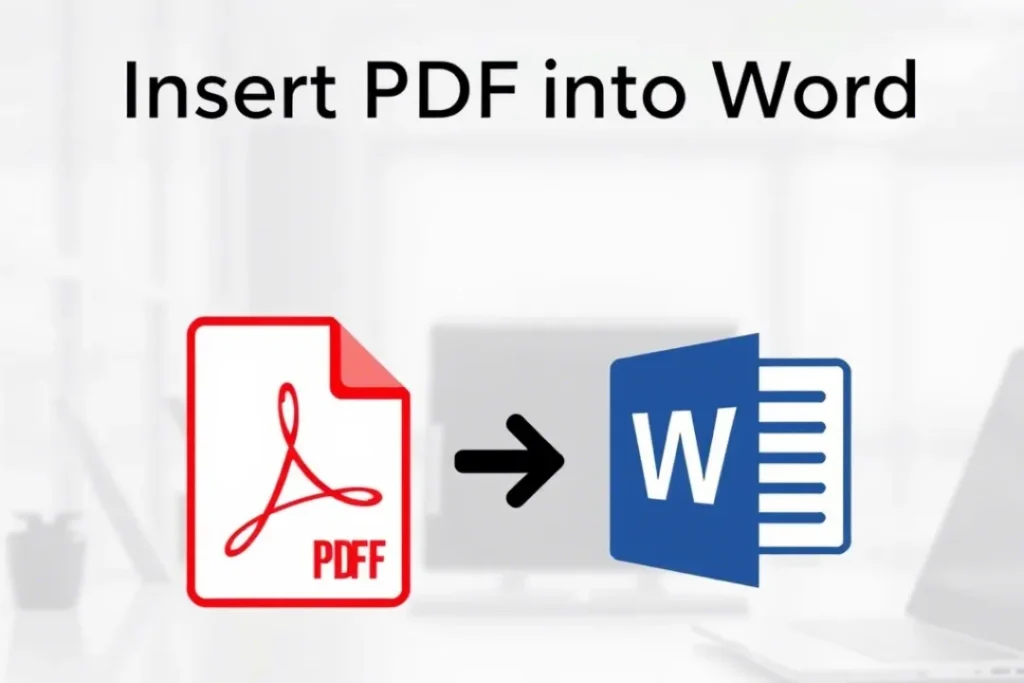
In today’s fast-paced digital world, knowing how to insert PDF into Word can save you hours of unnecessary formatting and file juggling. Whether you’re a student, professional, or small business owner, there will come a time when you need to bring content from a PDF into a Word document. Maybe it’s a contract, report, or scanned invoice—whatever it is, Word doesn’t always make it easy. Fortunately, there are several effective ways to get the job done while preserving your layout.
You can insert PDF into Word document formats directly, embed PDF in Word as a non-editable object, or convert PDF file to editable text for revisions. With the rise of mobile PDF tools, you can even manage everything from your phone. And thanks to modern online PDF converter tools, you don’t need to install anything. This guide walks you through each method with clarity, speed, and simplicity.
Understanding PDF to Word Conversion: What You Should Know First
Before jumping into how to insert PDF into Word, it helps to understand how the formats work. A PDF is like a printed image—it locks text and layout into place. A Word document, by contrast, is meant for editing and collaboration. That’s why when you move from PDF to Word, the formatting may shift. Fonts may look different, line breaks can vanish, and images might get misplaced. These formatting issues in PDF conversion are common, especially in documents with tables, multiple columns, or custom fonts.
You’ll also want to consider the type of PDF you’re dealing with. A standard PDF with typed text is easier to convert. A scanned PDF to Word conversion, however, needs OCR—optical character recognition. Without it, the text is just a picture and can’t be edited. Another factor is file size. Large PDFs may not insert well in Word and can slow down your system. If you’re working with bulk files, batch convert PDFs beforehand using a converter. Lastly, remember that the version of Word you use matters. MS Word insert tab options vary slightly in Word 2016, Word 2019, and Office 365, so features may be labeled differently.
The key takeaway is this: Not every method works for every file. That’s why we’ll cover all options in this guide. Whether you’re looking to insert PDF as an image, use Word’s native tools, or rely on a PDF to DOCX converter, you’ll find the best method below.
Why Users Need to Insert PDFs into Word Documents
People often wonder why anyone would want to insert PDF into Word document formats. The answer lies in flexibility. Imagine you’re writing a proposal and want to add a previously signed agreement in the appendix. You don’t want to recreate it—you want it inserted with formatting intact. Or maybe you’re working on a company report that includes a product manual stored as a PDF. Placing the manual into the Word doc makes the entire file more complete.
There are many other examples. Students use it for assignments where references come in PDF format. Legal professionals do it to include case citations. Business owners embed invoices, receipts, or compliance reports into client documents. The process to add PDF to Word file saves time and enhances clarity. You’re not attaching files separately or sending multiple emails. Everything lives in one file—easier to read, easier to print, easier to manage.
Another reason is collaboration. In shared Word docs, adding a PDF directly helps everyone stay on the same page. You can display PDF in Word and mark comments beside it. It’s more seamless than attaching external links or sending separate PDFs. For teams using cloud tools like OneDrive or SharePoint, having all assets in a single document is more productive and reduces confusion.
Best Way to Insert PDF into Word Using Microsoft Word Itself
The most straightforward method is to open PDF in Microsoft Word directly. Newer versions of Word let you open a PDF file, which it then converts into an editable Word doc. This is great for quick edits or when you don’t want to juggle different apps. Just go to File > Open > Browse and select the PDF. Once opened, Word will notify you that it’s converting the file, and voila—you’re ready to work on it.
Another useful trick is the MS Word insert object feature. Instead of converting, this allows you to place the PDF into your Word document as content. Go to the Insert tab, click on “Object,” then choose “Text from File.” Select your PDF, and Word will drop its contents into the current page. This works well if you want to paste PDF text into Word without changing applications.
However, be cautious of layout shifts. A neatly formatted PDF may look jumbled after insertion. Tables might break, and headers might overlap. But for quick tasks like insert section of PDF into Word, this method saves time. It also keeps your document within Word’s ecosystem, so you don’t need any external software. This makes it the fast PDF to Word method that suits most casual needs.
How to Embed a PDF as a Clickable Object or Icon in Word
If you don’t want to edit the content but just want to embed PDF in Word, you can insert it as a non-editable object. Go to the Insert tab, choose “Object,” and this time pick “Create from File.” Browse for your PDF file and decide whether to link it or display it as an icon. This method keeps the layout perfect but doesn’t let you make changes within Word.
This is especially handy if the PDF has complex designs, signatures, or charts that you don’t want altered. Clicking the embedded object opens the PDF in your default viewer like Adobe Acrobat. It’s similar to attaching PDF in Word, but more integrated. Users can still interact with the content without needing a separate file.
You can customize how it looks, too. Use the icon for PDF in Word to keep things clean, or show the first page as a preview image. Either way, this option is useful for formal documents, where you need to present a file but keep it protected. It’s like giving your reader a sealed envelope—they can look inside, but they can’t change what’s there.
Copy and Paste PDF Content into Word Manually
Sometimes you don’t need the whole document, just a line or paragraph. That’s when copy and paste from PDF comes in handy. Open your PDF in a reader like Adobe, select the text, copy it, and switch to your Word file to paste. For simple jobs like insert scanned PDF into Word, this works well—assuming your PDF is text-based.
However, this method has limitations. If the PDF has columns or tables, the formatting might break. Line spacing can get messy, and fonts may not match. You’ll often have to reformat the pasted content to make it look right. This is why this method is better for short pieces, like quotes or brief sections.
If your file is a scan, you’ll need OCR technology. Without it, you can’t select and copy text from PDF, because the words are technically part of an image. Tools like Adobe Acrobat Pro or online converters with OCR can help. Once converted, the text becomes selectable, and you can move it easily into Word for editing or formatting.
Convert PDF Before Inserting – Ideal for Editable Content
Sometimes the easiest route is to convert and insert PDF into Word by creating a DOCX version first. You can use software like Adobe Acrobat, Smallpdf, or Microsoft’s own export tools. Once the PDF becomes a Word file, inserting it into another Word doc is just a matter of copy and paste.
This method gives you full control over the layout. You can rearrange paragraphs, fix headers, or add new content. It’s especially helpful when working with documents that need revision or updates. If your goal is to edit PDF in Word document, this is the best route. Just be ready to spend time correcting formatting.
Also, converting beforehand helps if you’re dealing with bulk files. You can batch convert PDFs using online tools or desktop software. After that, it’s easier to add all the converted content into a master Word file. You avoid inserting multiple objects, which can slow the document down or cause crashes.
Use Online PDF to Word Tool for Fast Insertion
If you want the simplest and fastest way to upload PDF to Word online, then use a dedicated converter tool. Tools like Xodo or your own in-browser PDF to Word tool are excellent. These allow drag-and-drop uploads, quick conversions, and instant downloads. Most offer support for DOC and DOCX formats.
To use it, visit the tool’s page, drag your file into the box, select your format, and hit convert. In seconds, your file becomes a Word document ready to be opened or inserted into another Word file. This online PDF converter method works great for users who don’t want to install any software.
Some tools even let you work offline using browser-based caching. Others support PDF to Word on mobile, letting you convert and download from your phone. The best part? These tools preserve formatting, support scanned PDFs via OCR, and often include batch upload features. It’s a modern solution that’s fast and user-friendly.
How to Insert PDF into Word on Mobile Devices (Android & iOS)
Mobile users aren’t left out. If you’re wondering how to insert PDF into Word on your phone, the process is easier than ever. Apps like Microsoft Word mobile and various PDF tools let you import, convert, and merge files without a desktop. You can open the PDF in your preferred app, convert it to DOCX, and then place it inside your Word file.
Some apps have built-in converters, while others let you export directly to Word. iPhone users can use the Files app and Word together to complete the task. Android users can use apps like WPS Office, Adobe, or Xodo. No matter the device, you can still convert PDF to editable Word even on the go.
This approach is ideal when you’re working remotely or need to update files during travel. Many mobile PDF tools also support cloud storage like Google Drive or Dropbox. That means you can pull files from anywhere, convert them, and return them to your Word doc without missing a beat.
Difference Between Inserting vs Attaching a PDF in Word
It’s important to know the difference between inserting PDF content into Word and simply attaching it. When you insert a PDF, the content becomes part of the document. This means others can see it directly when they open the Word file. On the other hand, attaching a PDF links to an external file. Readers need to click the link and open the PDF separately.
Insert PDF into Word as object if you want it visually shown. Attach PDF in Word if you want the user to access it independently. Both methods are valid—it depends on your purpose. Formal reports often benefit from embedding, while internal files can be sent as attachments.
Knowing this helps you choose the best way to insert PDF into Word for your project. Embedded content keeps everything centralized. Attached files reduce document size and can be updated externally. Consider who’s reading your file and how they’ll interact with the PDF.
Common Problems When Adding PDFs into Word (And How to Fix Them)
You might face a few issues when trying to insert PDF with formatting intact. Text may overlap, margins might disappear, or hyperlinks could stop working. These are typical challenges in PDF formatting in Word, especially when converting scanned documents.
One fix is to convert the PDF first and clean up the layout in Word. If you’re embedding as an object, make sure the original file is optimized. Large PDFs can crash Word or slow down editing. Resize your file or split it into smaller parts if needed. Also, always check your Word version. Older versions have fewer insert options.
Another issue is font mismatch. If the PDF uses fonts not installed in Word, the formatting will shift. You can install those fonts or change them manually. If your file includes charts or tables, convert them to images before inserting. This keeps them aligned and avoids corruption.
Formatting Tips After You Insert a PDF into Word
Once you convert and insert PDF into Word, the formatting may need polishing. Always adjust line spacing, font size, and paragraph breaks. Use Word’s built-in styles to keep consistency. You can also align embedded objects with text using Wrap Text options.
For PDFs inserted as images or icons, resize them so they don’t distort your layout. A clean margin around the object helps it stand out. You can even add a caption to explain what’s in the embedded file. This adds clarity for readers.
If you’ve pasted content directly, make sure your headers, footers, and sections match the rest of the document. Use the navigation pane to ensure everything is in order. These small edits go a long way in making your file professional and readable.
FAQs About PDF to Word Conversion & Insertion
Q1: How do I insert an entire PDF into a Word document?
Open your Word document, go to the Insert tab, click Object, then select Create from File. Browse and select your PDF file. This will embed the entire PDF into the document as an object, usually displaying the first page.
Q2: How do I get a PDF document into a Word document?
You can open the PDF directly in Word, which converts it into an editable document. Alternatively, use Insert > Object to embed the PDF or convert the PDF first using an online PDF to Word converter and paste the content.
Q3: How do I insert a PDF into a Word document as an image?
Convert each page of your PDF into an image (like PNG or JPEG) using an online tool. Then open Word, go to the Insert tab, and select Pictures to place each image where needed.
Q4: How do I insert a PDF file into a Word document without formatting it?
To avoid formatting issues, insert the PDF as an object using Insert > Object > Create from File. This displays the PDF as a static file, not editable text, keeping its layout untouched inside your Word document.