Table of Contents
- Introduction
- Why You Need a PDF Merger Tool
- Understanding the Advanced PDF Merger Tool
- Step-by-Step Guide to Merge PDF Files
- Advanced Features of Our PDF Merger
- Common Use Cases for PDF Merging
- How to Make a Continuous PDF File
- Merging Different File Types into PDFs
- PDF Merger Security and Privacy
- Comparing Online vs. Desktop PDF Mergers
- Troubleshooting Common PDF Merger Issues
- Advanced PDF Merger Tools for Business
- Frequently Asked Questions
- Conclusion
Introduction
In today’s digital-first world, PDF (Portable Document Format) files remain the standard for document sharing and preservation. Whether you’re a student submitting assignments, a professional preparing reports, or someone who needs to combine multiple PDF documents for personal use, having access to a reliable combine PDF merger tool is essential.
Our Advanced PDF Merger tool offers a comprehensive solution for anyone looking to combine PDF files quickly and efficiently. Unlike basic tools that simply attach PDFs together, our advanced solution allows for precise control over how your documents are merged, enabling you to create professional, seamless, and continuous PDF files with ease. This is particularly useful when combine PDF documents for a more organized presentation.
This detailed guide will walk you through everything you need to know about combine PDF files in 2025, showcasing the latest technology and best practices for merging documents into well-organized, professional-looking PDFs.
Why You Need a PDF Merger Tool
Before diving into the specifics of our Advanced combine PDF Merger tool, let’s understand why having a dedicated solution to merge PDF files is crucial in today’s digital environment:
Document Organization
Managing multiple separate PDFs can be challenging, especially when dealing with related content. A PDF merger tool helps you consolidate related documents into a single, well-organized file that’s easier to manage, share, and access.
Professional Presentation
When sending multiple documents for business or academic purposes, presenting them as a single cohesive PDF creates a more professional impression. With our advanced tool, you can combine PDF files while maintaining consistent formatting and adding professional touches like page numbers. This process enhances the clarity and coherence of the information being shared.
Simplified Sharing
Instead of attaching multiple files to emails or uploading several documents to cloud storage, merging PDFs allows you to share a single file, reducing confusion and ensuring recipients have all the necessary information in one place.
Reduced Storage Requirements
Multiple small PDF files often take up more storage space than a single combined document. By using a PDF merger tool, you can optimize storage usage while keeping related content together.
Enhanced Document Control
When you merge PDF files, you gain greater control over the document structure, allowing you to arrange pages in logical order, remove unnecessary pages, and create a cohesive document flow.
Understanding the Advanced PDF Merger Tool
Our Advanced PDF Merger is a sophisticated yet user-friendly tool designed to help you combine PDF documents with precision and flexibility. Here’s what makes this tool stand out from basic PDF merging solutions:
Intuitive User Interface
The tool features a clean, modern interface that makes it easy to upload, organize, and merge your PDF files. The drag-and-drop functionality allows for effortless file handling, while the visual file list gives you complete control over document order.
Flexible Document Arrangement
Unlike basic tools that simply attach PDFs end-to-end, our Advanced PDF Merger allows you to:
- Reorder files before merging
- Move individual files up or down in the sequence
- Remove files from the queue with a single click
- Drag and drop to instantly rearrange the merging order
Customization Options
The tool offers several customization features to create professional-looking documents:
- Custom output filename
- Page range selection for partial document merging
- File size optimization for more efficient storage and sharing
- Automatic page numbering for professional document flow
Secure Local Processing
All document processing occurs locally in your browser, ensuring your sensitive information never leaves your computer. This makes our PDF merger tool a secure choice for handling confidential documents.
Progress Tracking
The intuitive progress bar and detailed status updates keep you informed throughout the merging process, so you always know exactly what’s happening with your documents.
Step-by-Step Guide to Merge PDF Files
Follow these simple steps to combine PDF files using our Advanced PDF Merger tool:
1. Upload Your PDF Files
There are two easy ways to add files to the merger:
- Drag and drop files directly onto the designated area
- Click the Select Files button to browse and select PDFs from your device
The tool will automatically filter out non-PDF files, ensuring only compatible documents are added to the merge queue.
2. Organize Your Files
Once your files are uploaded, you’ll see them displayed in the file list section. Here, you can:
- Reorder files by dragging and dropping them into your preferred sequence
- Use the up and down arrows to move files one position at a time
- Click the remove button (X) to delete any file from the queue
- View file details including size and modification date for easy reference
This organization step is crucial for creating a properly structured continuous PDF file.
3. Configure Merge Settings
Click the Merge Settings button to access additional options:
- Output Filename: Customize the name of your merged PDF file
- Page Range: Specify which pages to include from each document
- Optimize File Size: Reduce the final file size for easier sharing
- Add Page Numbers: Automatically add sequential page numbers to your merged document
These settings allow you to create a professional-looking document that meets your exact requirements.
4. Merge Your PDFs
Once you’ve organized your files and configured your settings, simply click the Merge PDFs button to start the process. The tool will:
- Initialize the merge process
- Process each file sequentially
- Apply your selected settings (optimization, page numbering, etc.)
- Finalize the merged document
- Provide a download link for your newly created PDF
The entire process happens locally in your browser, ensuring quick processing and maximum security for your documents.
5. Download and Verify
After the merge is complete, click the Download button to save your new combined PDF file. We recommend opening the file to verify that:
- All pages are included in the correct order
- Any applied settings (like page numbers) appear as expected
- The document flows naturally from one section to another
Advanced Features of Our PDF Merger
Our tool goes beyond basic PDF merging to offer advanced features that help you create truly professional documents:
Page Range Selection
Instead of merging entire documents, you can specify exactly which pages to include from each PDF. This feature is particularly useful when you want to combine specific pages from multiple documents into one cohesive file.
For example, you might want to include:
- Pages 1-3 from Document A
- Page 5 from Document B
- Pages 7-9 from Document C
The page range selection feature makes this precise control possible.
File Size Optimization
Large PDF files can be problematic when:
- Sending documents via email (which often have attachment size limits)
- Uploading to websites with file size restrictions
- Sharing via platforms with limited storage
- Working on devices with limited storage capacity
Our PDF merger includes an optimization option that reduces file size while maintaining reasonable document quality, making your merged files more portable and easier to share.
Automatic Page Numbering
Professional documents often require consistent page numbering throughout. When you merge PDF files from different sources, page numbers may be inconsistent or missing entirely.
Our automatic page numbering feature adds sequential numbers to each page of your merged document, creating a professional, cohesive feel. This feature is especially valuable for:
- Academic papers and dissertations
- Business reports and proposals
- Legal documents requiring consistent page references
- Training manuals and technical documentation
Visual Progress Tracking
For large merging operations involving multiple documents, our tool provides:
- A visual progress bar showing completion percentage
- Status messages indicating which file is currently being processed
- Time estimates for completion (for larger operations)
- Clear success notifications when merging is complete
This feedback ensures you’re never left wondering about the status of your PDF merging operation.
Common Use Cases for PDF Merging
Our PDF merger tool serves a wide range of personal, academic, and professional needs:
Academic Applications
Students and researchers frequently need to combine PDF files when:
- Merging research papers and reference materials into a single study document
- combine PDF chapters for thesis or dissertation submissions
- Creating comprehensive study guides from multiple sources
- Submitting assignments that include multiple components (report, data, images)
- Compiling lecture notes into a single semester-long reference document
Business and Professional Use
Professionals across industries use our tool to:
- Create comprehensive client proposals by merging proposal text, pricing, and portfolio examples
- Combine financial reports from different departments into a unified company overview
- Merge contracts, addendums, and supporting documentation for legal proceedings
- Create training manuals from individual module documents
- Compile product documentation from technical specifications, user guides, and warranty information
Personal Document Management
Individuals use our PDF merger for everyday document needs:
- combine PDF scanned documents into single files for record-keeping
- Merging receipts and warranty information for major purchases
- Creating travel itineraries by combine PDF flight, hotel, and activity confirmations
- Assembling recipe collections from various sources
- Compiling home maintenance records into a comprehensive history document
How to Make a Continuous PDF File
Creating a truly continuous PDF file—one that flows naturally from one section to another without obvious breaks—requires more than just attaching PDFs together. Here’s how our Advanced PDF Merger helps you achieve this professional result:
Consistent Page Numbering
The most obvious sign of a hastily merged document is inconsistent page numbering. Our tool can automatically add sequential page numbers to your entire document, creating the appearance of a single, cohesive file rather than multiple documents pushed together.
Page Range Control
Sometimes certain pages from source documents (like cover pages or redundant headers) should be excluded from the final merged document. Our page range selection feature lets you specify exactly which pages to include, helping you create a continuous PDF file without unnecessary duplication.
Thoughtful Document Order
The order in which documents are merged significantly impacts the final result. Our intuitive drag-and-drop interface makes it easy to arrange your PDFs in logical order before merging, ensuring a natural flow of information throughout the combined document.
Optimization for Consistency
When merging PDFs from different sources, variations in image quality, text formatting, and overall appearance can make the final document look disjointed. The optimization feature helps normalize these variations, creating a more consistent look throughout your merged PDF.
Merging Different File Types into PDFs
While our core functionality focuses on merging PDF files, many users need to work with multiple file formats. Here’s how to handle different document types when creating a comprehensive PDF:
How to Combine Word Documents into One PDF
If you’re wondering how to combine two Word documents into one PDF or how to merge multiple Word files into one PDF, here’s the process:
- First, convert your Word documents to PDF format:
- Open each Word document and select File > Save As
- Choose PDF as the file format
- Save each document as a separate PDF file
- Use our Advanced PDF Merger to combine the resulting PDF files:
- Upload all converted PDFs to our tool
- Arrange them in your desired order
- Apply any needed settings (page numbers, optimization)
- Merge and download the final combine PDF file
This approach ensures maximum compatibility and preserves formatting from your original Word documents.
Working with Images and PDFs
To combine images with PDFs, you have several options:
- Convert images to PDF first: Use an image-to-PDF converter to transform your JPG, PNG, or other image files into individual PDFs before merging.
- Use complementary tools: Some PDF creation suites include both free PNG combiner functionality and PDF merging in one workflow.
- Create a new PDF with images: If your project involves primarily images, consider creating a new PDF with your images first, then using our combine PDF merger to combine it with existing PDF documents.
HTML and PDF Combination
For those working with web content, you might need HTML combine multiple files functionality before PDF merging:
- First, save your HTML content as PDF:
- Use your browser’s print function and select “Save as PDF”
- Utilize specialized HTML-to-PDF conversion tools online
- Capture web pages using browser extensions that save to PDF
- Once you have your HTML content in PDF format, use our Advanced PDF Merger to combine these with your other PDF documents.
PDF Merger Security and Privacy
When working with sensitive documents, security and privacy are paramount concerns. Here’s how our Advanced PDF Merger protects your information:
Client-Side Processing
All document processing occurs entirely within your browser. This means:
- Your files never leave your computer
- No server uploads are required for the merging process
- No copies of your documents are stored on external servers
- Your sensitive information remains private and secure
No Account Requirements
Unlike many online tools that require account creation (potentially collecting your personal information), our combine PDF merger tool works without any signup or login requirements. You can merge documents anonymously without providing any personal details.
Temporary File Handling
The tool only maintains your files in memory during the active session. Once you download your merged document and close the browser tab, all traces of your documents are completely removed from memory, leaving no residual copies behind.
Secure Connection
When accessing our tool online, we utilize secure HTTPS connections to ensure that your interaction with the web application is encrypted and protected from potential eavesdropping.
Comparing Online vs. Desktop PDF Mergers
When choosing a PDF merger tool, you’ll encounter both online and desktop options. Here’s how they compare:
Online Combine PDF Mergers (Like Ours)
- Advantages:
- No installation required
- Accessible from any device with a web browser
- Always up-to-date without manual updates
- No impact on device storage or resources
- Cross-platform compatibility
- Considerations:
- Requires internet connection
- Some online tools have file size limitations
- Privacy concerns with services that upload files to servers (not an issue with our client-side processing)
Desktop PDF Mergers
- Advantages:
- Work offline without internet connection
- Typically handle larger file sizes
- May offer additional advanced features
- One-time purchase rather than subscription (for paid options)
- Considerations:
- Require installation and storage space
- Need manual updates
- May be platform-specific
- Often more expensive than online alternatives
Our Advanced combine PDF Merger offers the best of both worlds: the convenience of an online tool with the privacy advantages of desktop software, thanks to our client-side processing approach.
Troubleshooting Common Combine PDF Merger Issues
Even with an advanced tool, you might occasionally encounter challenges when trying to merge PDF files. Here are solutions to common issues:
Large File Handling
Problem: Merging very large PDF files causes browser slowdowns or crashes.
Solution:
- Enable the “Optimize file size” option before merging
- Split very large merging operations into smaller batches
- Close unnecessary browser tabs to free up memory
- For extremely large files, consider a dedicated desktop application
Format Compatibility Issues
Problem: Some PDF files don’t merge properly or cause errors.
Solution:
- Ensure all files are valid PDF format (not just renamed files)
- Check if PDFs are password-protected or encrypted (these need to be unlocked first)
- Try opening and resaving problematic PDFs in a PDF reader before merging
- Use the page range feature to exclude problematic pages if necessary
Formatting Inconsistencies
Problem: The merged document has inconsistent formatting, fonts, or margins.
Solution:
- For critical documents requiring perfect formatting, consider merging at the source document level first
- Use the optimization feature to help normalize some formatting differences
- Check original documents for unusual formatting that might cause issues
- Consider adding a consistent header/footer through the page numbering feature
File Order Confusion
Problem: Difficulty determining the correct order for multiple similar documents.
Solution:
- Rename your files with numerical prefixes before uploading (e.g., “01_Introduction.pdf”)
- Use the file preview functionality to confirm content before finalizing the merge
- Create a written outline of your desired document structure before starting
- Test with a small subset of files first to confirm the approach
Advanced PDF Merger Tools for Business
While our tool serves most general PDF merging needs, businesses with specialized requirements may need additional functionality. Here are some business-focused applications of PDF merging technology:
Mail Merge with PDF Documents
For businesses needing to personalize and distribute PDF documents at scale, mail merge with PDF document functionality combines database information with PDF templates. This is commonly used for:
- Personalized marketing materials
- Custom quotes and proposals
- Individualized certificates or awards
- Mass correspondence with custom information
Enterprise PDF solutions often offer API access that allows for automated PDF merger operations integrated directly into business workflows.
Enterprise Document Management
Large organizations typically require PDF merging as part of a comprehensive document management system that includes:
- Document versioning
- Collaborative editing
- Digital signatures
- Permission controls
- Audit trails
In these environments, combine PDF merging is just one component of a larger document lifecycle management approach.
Industry-Specific Requirements
Certain industries have specialized combine PDF needs:
- Legal: Bates numbering, redaction, and court-specific formatting
- Healthcare: HIPAA-compliant document processing and medical record formatting
- Finance: Secure handling of sensitive financial documents with regulatory compliance
- Education: Batch processing of student documents and transcript generation
Frequently Asked Questions
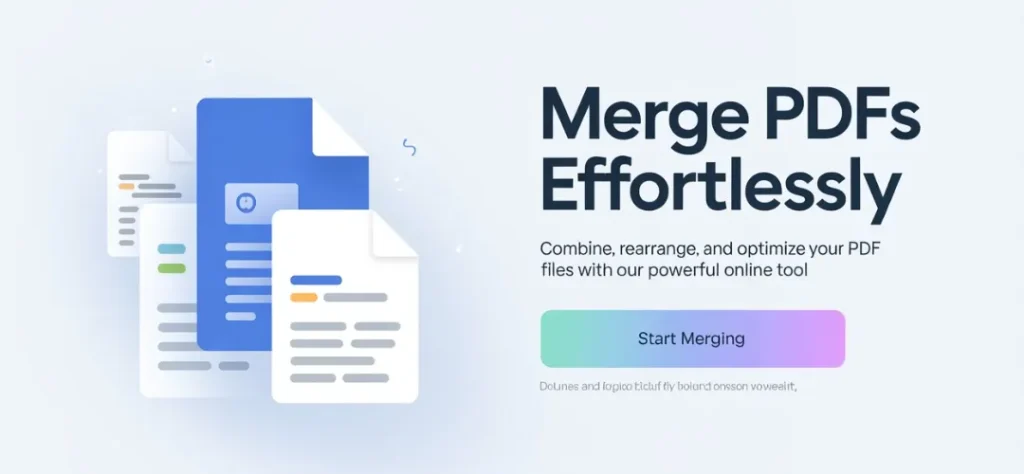
How do I merge multiple PDF files into one?
To combine PDF files using our Advanced combine PDF Merger:
- Upload your PDF files by dragging and dropping them into the tool or clicking “Select Files”
- Arrange the files in your desired order using drag-and-drop
- Configure any settings (filename, page range, optimization, page numbers)
- Click “Merge PDFs” and download your combine PDF document
Can I merge specific pages from different PDF documents?
Yes, our tool allows you to specify page ranges for each document. In the settings panel, enter your desired page ranges in the format “1-3,5,7-9” to include only specific pages from each document.
How do I combine two Word documents into one PDF?
To combine two Word documents into one PDF:
- Convert each Word document to PDF format using Word’s “Save As” function
- Upload both PDFs to our Advanced PDF Merger
- Arrange them in your preferred order
- Merge and download the combine PDF
Is there a limit to how many PDF files I can merge?
Our online tool can handle dozens of PDF files in a single operation. However, browser limitations may impact performance with extremely large numbers of files or very large documents. For massive merging operations, we recommend processing files in batches.
How can I scan multiple files into one PDF?
If you’re wondering how to scan multiple files into one PDF:
- Scan each document as a separate PDF file using your scanner software
- Upload all scanned PDFs to our Advanced combine PDF Merger
- Arrange them in the correct order
- Merge them into a single document
Alternatively, many modern scanners have built-in functionality to scan multiple pages directly into a single PDF.
Is the combine PDF merger tool free to use?
Our basic PDF merging functionality is free to use without limitations. Advanced features in the premium version include higher file size limits, batch processing, and additional customization options.
Does the Combine PDF merger maintain bookmarks and links?
Our Advanced combine PDF Merger preserves most internal document structures including bookmarks, table of contents links, and hyperlinks in the merged document.
Is it safe to use an online combine PDF merger for sensitive documents?
Our combine PDF merger processes files entirely in your browser without uploading them to any server, making it safe for sensitive documents. For highly confidential materials, consider using an offline desktop solution as an additional precaution.
Conclusion
The ability to effectively combine PDF files is an essential skill in today’s digital document ecosystem. Whether you’re a student combine PDF research materials, a professional creating comprehensive reports, or simply organizing personal documents, our Advanced combine PDF Merger tool provides the perfect balance of powerful functionality and user-friendly operation.
With features like drag-and-drop file arrangement, page range selection, file optimization, and automatic page numbering, you can create professional, continuous PDF files with ease. The tool’s browser-based approach provides accessibility from any device while ensuring your documents remain secure through client-side processing.
Ready to experience the difference an advanced combine PDF merger can make in your document workflow? Try our tool today and transform how you combine and manage your PDF documents.
Additional Resources
To further enhance your PDF document management skills, explore these related topics:
📘 Related Topics
1. Understanding PDF Compression and Optimization
(Adobe’s official guide on reducing PDF file size)
2. How to Edit PDF Content After Merging
(Guide on editing PDFs using Adobe Acrobat)
3. Best Practices for PDF Document Organization
(Organizing pages, folders, and files)
4. Converting Different File Formats to PDF
(Official online file to PDF converter)
5. Advanced PDF Security Features
(Password protection, permissions, encryption)
🌐 External Resources
6. Adobe’s Official PDF Reference
(Full ISO 32000 PDF specification)
7. PDF Association Standards
(Official standards and whitepapers from the PDF Association)
8. Digital Document Accessibility Guidelines
(U.S. government accessibility standards for PDFs)
Our More Tools: